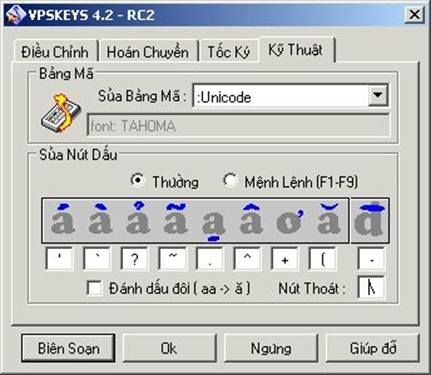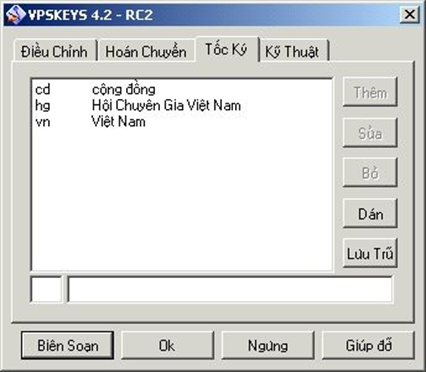In order to type Vietnamese characters, you must have a set of keyboard drivers that allow you to insert accents at the appropriate locations. One great FREE program is VPSKeys by the Vietnamese Professionals Society. The best part of this program is that it features Unicode. Unicode is a special type of encoding method that allows the user to type Vietnamese characters using regular Windows fonts such as Times, Arial, Courier, etc. This standard allows any computer, even those without Vietnamese fonts, to read text that you've typed. It also allows browsers to display Vietnamese characters without the need of previously installed Vietnamese fonts. Before the creation of Unicode, websites were often illegible because the browsers had difficulty selecting the right type of font to display.
Installation
1. Download VPSKeys at www.vps.org under the DOWNLOAD section.
2. Once you've download it, double click on it to install. Please follow the on-screen instructions to install.
Microsoft Word Setup
One of the biggest problems users may encounter while typing Vietnamese characters in Microsoft Word is that it automatically changes the spelling of some Vietnamese words. For example, "người" (people) gets changed into "ngườI". To prevent this problem, you will need to disable the AutoCorrect option:
1. Click on the Tools menu and select
AutoCorrect Options menu.
2. Uncheck the Replace text as you type box.
3. Click OK.
VPSKeys Setup
Now that you’ve installed VPSKeys and setup MS Word, the next step is to setup VPSKeys.
Disabling Autoload
When VPSKeys is running, you may not be able to type in regular English correctly because of the way the typing protocol is set up. Consequently, you should only open VPSKeys when you need to type Vietnamese characters.
1. Open VPS Keys.
2. Click on the Diều Chỉnh tab.
3. Go to the Chức Năng Tự Ðộng section. Make sure that the box under the Autoload section is not marked. Selecting Autoload option will open up the program every time your computer starts.
Typing Vietnamese Characters
There are basically two methods of typing. The first method (the default VPS settings) uses the number keys (1-9) as accent marks. For example, to type "â", you would type "a" then "6". It takes awhile to remember the sequence but is very quick once you get the hang of it. The second method uses characters that look like the accents. For example, to type "â", you would need to type "a" then "Shift+6". This is more logical when you start out, but typing Shift for the characters just takes up a lot more keystrokes and ultimately more time. Click on the Kỹ Thuật tab to access the typing method under the Sủa Nút Dấu box.
Encoding Method Setup
VPSKeys allows you to use fonts from a variety encoding methods, such as VNI, VPS, VISCII, Unicode, etc. The final step in setting up VPKeys is changing the encoding method from the default value of VPS to UNICODE. This can be done by going to the Kỹ Thuật tab and selecting Unicode under Sủa Bảng Mã section. When using Unicode, remember that only the Times Roman, Arial, and Courier fonts work. If you plan to use other methods of encoding, just select one of the other methods in the Sủa Bảng Mã section. You will also have to change the font method in Microsoft Word. If you select a font such as VNI or VPS, only computers that have those fonts installed will be able to read your documents.
Advanced Options
1. If you've opened a website or document that was created using a Vietnamese font which you don't have, it will be illegible. To fix that:
1. Highlight the text and select COPY.
2. Open up VPSKeys and click on the Hoán Chuyền tab.
3. Under the Từ section, select AUTO. Under the
Sang section, select :UNICODE.
4. Click Hoán Chuyền Clipboard.
5. Go to a Word Processing program like MS Word and select Paste. You text should now be legible if the font is either Times Roman or Arial.
2. If you've typed a word frequently and want to create a shortcut for it, then go to the Tốc Ký tab.
1. Type the shortcut sequence in the small box and type the actual word along with all the accents in the larger box.
2. Click Thêm (add). The next time you want to type a word such as Việt Nam, all you would need to do is type "vn".
3. NOTE: In order for the Tốc Ký function to work, you must select the Tốc Ký box under the Chức Năng Tự Ðộng section of the Diều Chỉnh tab.
Frequently Asked Questions:
Question 1: I'm trying to type both Vietnamese and English words in a document, but the English words containing two consecutive vowels keep getting changed to a single Vietnamese vowel ((i.e. food becomes fơd because of the consecutive "oo"). What's wrong?
Go the Kỹ Thuật tab and deselect the Ðánh Dấu Ðôì (Hit twice) box.
Question 2: Why can't I type a number after a vowel, i.e. "A1" becomes "Á" ?
The problem with using VPS's default 1-9 method for typing characters is that the program will assume that you're trying to insert and accent whenever you type a number after a vowel. To fix that, you need to use the Nút Thoát (escape button) feature. This will override the default settings. For example, to type "A1", you would need to type "A" then the Nút Thoát button (default is "/"), and then the number "1".
Question 3: I'm trying to type a fraction like 1/2 but the slash ("/") keeps getting erased. How can I fix this?
You need to change the value of the Nút Thoát character from a "/" to some other character that you rarely use, such as "\".
Question 4: Why does MS Word keep changing the spelling of Vietnamese words that I've typed?
This sounds like your AutoCorrect function is still active. To turn it off, click Tools, select AutoCorrect Options. Then uncheck the Replace text as you type box.
Question 5: Why does MS Word keep inserting a space after I’ve typed a character with an accent on it?
I’ve ran into this problem a few times and I still haven’t been able to find an answer. I’ve been able to overcome the problem by restarting my computer. If that doesn’t work, you can also try typing in a program such as WordPad which doesn’t have AutoFormatting/AutoCorrect options. Email me at tung.nguyen@yale.edu if you know what the solution is.
Question 6: I want to learn more about VPSKeys’ advanced features. Where should I look?
To learn more about VPSKeys, visit www.vps.org and click through the various menus. A detailed instruction manual of all VPSKeys’ features is available at http://www.vps.org/article.php3?id_article=274.
Question 7: Who are you and why did you create this Tutorial?
My name is Tung Nguyen and I’m currently a senior at Yale. I began to type in Vietnamese while taking a Vietnamese Language course during my junior year. I was bored one day over the summer so I decided to create this tutorial just for fun. Although these instructions are not complete, I hope that you will find my some of my suggestions helpful. While this is posted on the Vietnamese Language and Literature Program at Yale and meant as a resource for everyone, Yale University and the VLLP at Yale are not endorsing it in any way. It’s just something that I’d personally like to share.
Link DownLoad